It is advised that faculty and students access Panopto from Blackboard.
When logging into Panopto, make sure the sign-in option shows Panopto video recorder for Blackboard. Login with your KCKCC credentials. Then you’re all set!
Accessing Panopto from Blackboard
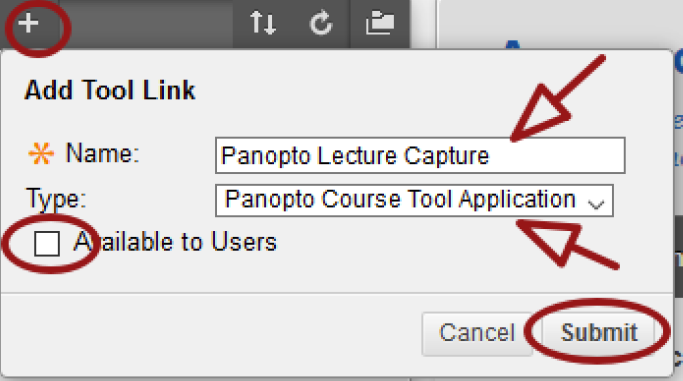
- Go to your Blackboard course shell. From the course menu, click the plus (+) icon. Select Tool Link from the menu that appears.
- The Tool Link window opens up. Provide a name and from the dropdown list, select Panopto Course Tool Application. If you want students to have access to this link, check the box for Available to Users.
- Click Submit.
If this is the first time you’re using Panopto, you will be prompted to provision the course. This means this course will be added to Panopto, and instructors and students that have access to this class will have access to any videos added to the course’s Panopto folder. Provisioning a course is only a one-time setup.
Provisioning your Blackboard course for Panopto
From your course, click the Panopto link you just added to your course menu. You will see a message that says your course is not provisioned in Panopto yet. Click the Configure button on that page.

On the next page, click the button Add Course to Panopto. You will see the provisioning results. If you see the last line of the results as, “Successfully provisioned course,” you’re all good to go. Click the button Return to your course to go back to Blackboard.
When you click on the Panopto link this time, you would see the Panopto Video Library.Download these files for more information
Download these files for more information
Please contact us to make an appointment and get one-on-one training on how to setup and use Panopto for your course.
